
How Do You Permit Maintenance Mode on Your Website?
Running an online store means you’ll sometimes need to make updates, fix issues, or roll out a new design. During that time, you don’t want customers seeing broken pages or unfinished work. That’s where maintenance mode comes in.
While Shopify doesn’t have a built-in maintenance mode button like some platforms, there are several smart ways to set it up on your website without compromising your brand. Let’s break it down in simple, clear steps.
Why You Might Need to Update Your Shopify Website
Imagine this: you’re redesigning your Shopify website or adding new features to improve the shopping experience. During this time, visitors could see errors, missing images, or an unpolished design. This can affect first impressions and hurt trust.
Turning on maintenance lets you hide these changes from your customers until everything is ready to go live. It also shows that you're working to improve the shopify website, which builds transparency and professionalism.
Many experts recommend having a solid strategy in place so you can continue making improvements without losing traffic or harming your store’s credibility. Read more about how downtime affects SEO and how to manage it effectively
Using Password Protection for Storefront Customization
Password protection is the most common method to control access during updates. To enable maintenance mode on your website, use a password page to hide content. Here’s how to set it up:
1. From your Shopify Admin, go to Online Store / Preferences
2. Scroll down to Password Protection
3. Check Enable password
4. Add a short, friendly message explaining the store is under maintenance
5. Save your changes
This method hides all storefront pages from public view. Only users with the password can access the site. Many brands use this feature during major overhauls or seasonal updates.
Want to make it even more professional? You can customize your password page to reflect your brand style using HTML/CSS. This ensures your shopify theme customization doesn’t stop even when your store is offline.

Third-Party Apps That Simplify Site Access Control
Site access control can also be managed using third-party apps. Tools like Coming Soon by Smarketly or PageFly let you build a temporary landing page while working behind the scenes in maintenance mode.
These apps provide drag-and-drop tools to design a page that tells customers when your site will be back, or even lets them sign up for updates.
For example, Codup recommends using under-construction apps that integrate seamlessly with Shopify themes to help developers test changes without interruptions. This approach to site access control ensures users aren’t turned away with a blank screen or error message.

Ways to Keep Customers Informed During Downtime
Downtime is a valuable opportunity to keep your customers informed, build trust, and avoid confusion. It's a chance to show professionalism and boost engagement, especially when handled through maintenance mode.
| Tip | Description |
|---|---|
| Launch Countdown | Display a timer that shows when your site will be live again. |
| Email or Promo Subscription | Allow users to sign up for updates or special offers when the site returns. |
| Customer Support Contact | Share your email or contact form so users can still reach you with questions. |
| Social Media Links | Add links to your socials to stay connected and share updates in real-time. |
SEO Tips for Search Visibility During Site Changes
Search visibility can be affected if you turn on maintenance mode the wrong way. If Google sees a broken or blank page, it might lower your site’s ranking. So, it's important to plan things carefully before enabling maintenance mode.
To stay safe and protect your search visibility, don’t block all search engines, and avoid showing a 404 error. Use "noindex" tags for temporary pages and ensure your structured data still works even while offline. For best-practice recommendations, check Google’s SEO Starter Guide.
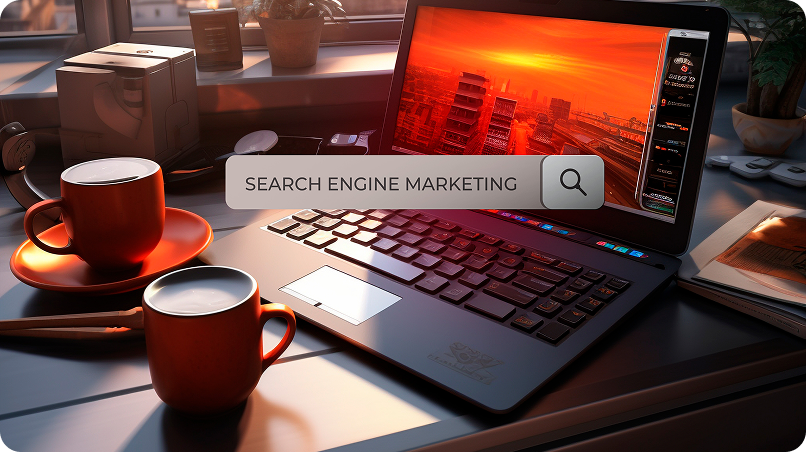
Best Practices for a Smooth Storefront Transition
When you're preparing your Shopify website for updates, follow these quick best practices:
- Backup your store before any major change
- Inform loyal customers via email
- Schedule maintenance during off-peak hours
- Keep the maintenance page on-brand
- Test everything before relaunch
At Crescentic Digital, we help businesses manage these updates smoothly with no stress. Whether it’s theme changes, backend fixes, or full-site redesigns, our experts ensure your site stays secure and your visitors stay informed. Explore our shopify development Services for more details.
Smart Tools to Enhance Your Update Process
In addition to the default password page and apps, consider these helpful tools:
- Email Signup ToolsCollect customer emails during downtime
- Live Chat WidgetsLet customers reach out even while the site is down
- Analytics IntegrationTrack visits to your maintenance mode page and measure engagement
These tools add value even while you’re not actively selling. Having a pre-launch checklist and engagement plan makes your relaunch stronger and more impactful.
Final Thoughts
Turning on maintenance mode on your website is simple when done right. Whether you're updating your store, fixing issues, or launching something new, it helps keep your customers informed while protecting your site during changes.
Remember, storefront downtime can hurt your business if it’s not handled well. But with the right steps, it becomes a chance to build trust. Need help? Crescentic Digital can manage it all while you grow your store.
Start Your Expert Consultation
Please write your name and contact information below. We will respond as soon as possible.






